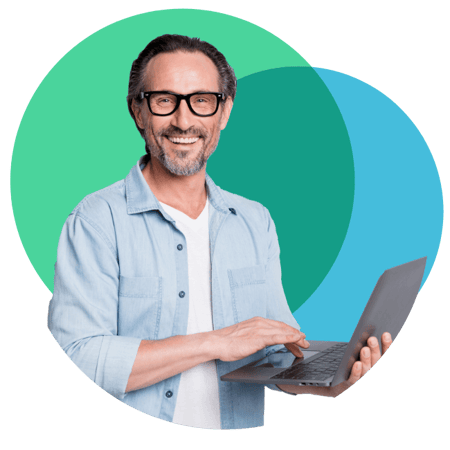
i-doit discovery powered by JDisc
Do you require an efficient way to scan networks and automatically upload all IT asset information to i-doit?
We have the solution: i-doit discovery tells you exactly what components are part of your IT infrastructure. You can dynamically upload relevant information to i-doit. This gives you an up-to-date IT inventory tailored to your needs, and you will never overpay again.
Do you still document manually?
While this is possible, it is neither time-saving nor cost-effective. Also remember that you need to keep your CMDB up-to-date in any case so that it offers you real added value.
How much time do you use typing in serial numbers and model names? Does every employee use the same naming scheme? Your time is too valuable to waste on typing and corrections. All the information you need is already in your network.
The solution: i-doit discovery
The powerful combination of CMDB and Discovery
i-doit and JDisc work together perfectly, because the appropriate interface is already integrated in i-doit.

A discovery solution for all infrastructures that provides you with all important information from your network at the touch of a button. Thanks to the agentless design, even complex networks are covered. Different operating systems, protocols or devices are no longer a problem. Even common virtualisation and clustering solutions are reliably detected.

A CMDB in which you can record all of your company's IT and non-IT objects - with any level of accuracy. Combine and link technical and administrative information directly in the respective object. Use the integrated interface to import data directly from JDisc. Your CMDB is always up-to-date.
How to get started
Network scan and CMDB from a single source - The individual steps in the video
Get ready for the tedious typing in of serial numbers, manufacturer names and software versions to become a thing of the past.
Simply start a scan and you will receive a list of all devices in the network with all the important information. Import the data into your IT documentation with a single click.
The best thing is that it also works completely automatically.
What is actually...
-
... an objekt in i-doit?
An object corresponds to an asset or configuration item (CI), e.g. a server, a router or a client PC. An operating system or an Office application, a contract or a licence are also considered objects in i-doit.
-
... a JDisc credit?
JDisc records devices in four different categories. These categories result from the programming effort required to record the assigned devices. JDisc credits are used to make the categories comparable.
-
... the difference between objects and credits?
Recording devices in your network vary in complexity. For this reason, JDisc has introduced categories that reflect the effort involved in programming. Credits are used to establish comparability. However, once the devices have been recorded, they only need to be imported into i-doit. Here, one device corresponds to one object.
Frequently asked questions about i-doit discovery
-
How many devices can I scan with the trial license?
The trial licence provides you with 7,800 JDisc credits. This corresponds to approx. 1,000 devices found in your network. This gives you the opportunity to test the solution extensively and check whether the software meets your expectations.
-
How many i-doit objects can I document with the trial version?
The i-doit pro licence included in this trial version allows you to record 5,000 objects.
-
Can I use i-doit discovery under Linux or Unix?
i-doit discovery can only be used on Microsoft Windows operating systems. We recommend a Windows server system. However, Windows 10 or 11 is also sufficient for testing.
-
Do I need additional software to import the data into the CMDB?
No, the required interface is already integrated in i-doit pro.
.png?width=708&height=350&name=i-doit_Logo_(ohne_claim).png)


